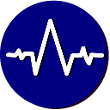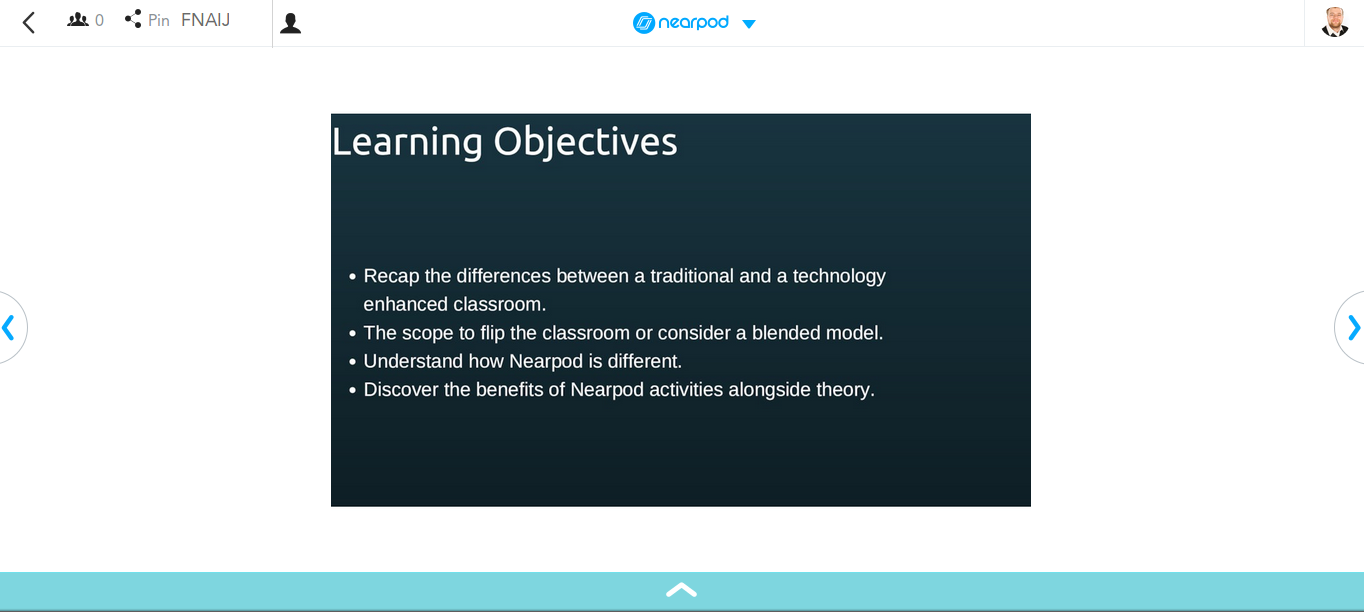Links to all mentioned software in the ‘Software Mentioned’ section to the right.
When it comes to 21st Century teaching, there are an unbelievable wealth of tools out there. But what if you want to be part of the BYOD generation? What if you want to see individual student’s answers without them having to feel embarrassed for putting their hand up (or worse still, they say something different to what they have written)? And what if you want to save all of this improv data without having to subject them to doing the whole thing again on a worksheet or online quiz?
Nearpod is one of these solutions that can take care of that for you.In a nutshell, it’s a lesson delivery tool that comprises of a teacher device and several student devices (aka: Anything with a modern web browser built in or capable of running iOS or Android to run their free native Nearpod apps). As you deliver your lesson comprised of slides, multimedia and activities (Nearpod’s name for their interactive resources you can use), your students will follow along with you in real time on their devices and respond to you whenever they encounter an interactive activity whilst you gather results (where applicable) in real time. The control of the lesson you’re delivering depends on how you set it up – which we’ll talk about later in this article.
It’s by no means a complete and universal solution for teaching (whoever does manage to invent that will rise up into the realms of the Steve Jobs, Bill Gates and Mark Zuckerbergs of the world), but it does provide a wealth of activities, features and resources to allow you to deliver fun and entertaining lessons to your students. Whilst it may seem like a giant toolbox of features when you first sign up, like any clever marketing ploy, there is two tiers of pricing.
The Free Stuff
The free version is a great as a tool for individual teachers with a single class, or as a great starter for a teacher with larger or multiple classes. The premium stuff, I’ll talk about separately.
When you first log in, it gives you a nice simple menu to access your lessons, make new ones, look at your stats, or look at other creations made and available for purchase.
Clicking into “My Library” allows you to keep track of your ‘lessons’ (Nearpod’s name for each individual project) and within each lesson each of the slides and activities in the order you wish to present.
Once you create a lesson from either the home screen or in your library, adding content in a lesson is as easy as pressing the “Add Slide” button or dragging and dropping files into the page. If it’s a supported document such as a Microsoft PowerPoint presentation or a PDF document (made by anything), Nearpod can even separate your respective slides or pages and import these as separate slides. For other supported files such as picture and Video files, Nearpod will set up a new slide and embed these to best fill the contents of the slide.
When it comes to text, there is a limited Slide editor built in that will let you add a title and some bullet pointed content, but bearing in mind this can be output to devices as small as a smartphone, it doesn’t really give you much to work with. If you like to write slides like the principles found in Haiku Deck, then this will be right up your street, but personally I found a pain to edit in myself. What I would honestly recommend if you, like me, tend to go all out in your slide design is to develop these in a presentation package such as Microsoft’s PowerPoint, Sway, Libre/OpenOffice Impress or in a graphical/desktop publisher such as Open/Libre Office Draw, Microsoft’s Publisher, Canva or Serif PagePlus, save your work as presentations, images or PDFs and upload these into your Nearpod lesson. If you’re truly hardcore you could even construct your own PDF using scans of previous resources and rebuild them into digital slides through Adobe Acrobat DC.
Once you’ve done your lecturing bits, it’s time to break up these text slides with some fun and interactive content. Nearpod gives you a plethora of tools for free including surveys (no right or wrong answer), single assessed questions, quizzes (which are banks of questions) or DrawIts (a whiteboard like canvas with an optional image background for students to draw or circle on.
Putting all this together, you simply press “Create” and your lesson is ready to deliver! Once you press “Live Lesson”, you’ll be given a unique lesson ID that changes each time, to share with your class so they can join your lesson through the native app, or through the various Lesson ID boxes that appear on Nearpod.com. Moving through the lesson is entirely teacher controlled, so if you press the next button, everyone’s slides move forward. If you pause an embedded video file, it pauses for them all. If you press the next button when an activity is coming on, it moves on regardless of the students feeding back.
The Not So Free Stuff
So, want a little more out of this solution? Nearpod also allows you to embed premium features such as an embeddable web object slide (kind of like a HTML iframe but full screen) that students can explore independently until you press the next button, native Vimeo and YouTube support (these are the exception to the teacher controlled aspect as students will have to hit play themselves). If you’ve bought their VR headsets (or got one for free through their various competitions and refferal program), you can also embed virtual ‘field trips’ created by the team for students to explore.
You can also ask on the fly questions or DrawIts during a live lesson by clicking on the Nearpod icon mid lesson and selecting the relevant option and have much bigger lessons made.
The pinnacle I’ve seen though of premium, is you can turn this teacher controlled wonder app on it’s head and set the whole thing as a student paced eLearning package by using “Homework Mode”. This time it generates another unique code, but you don’t need to be there to deliver the lesson, and students will sign in and complete it at their own pace. You’ll still get results in time once they complete the course, albeit a little slower.
Final Thoughts
Overall I think this is a great pieces of software and after seeing success at Lancashire Teaching Hospitals in our undergraduate clinical education team in The Health Academy, we tried it and decided to roll it out to other student and staff training.
If you’re a teacher who looking at getting their feet wet in using BYOD or supplied iPads/Tablets/Chromebooks/Other devices in the classroom, give it a try. If you you’re not keen on it I will be covering other solutions in the future so have no fear! If you do like it or have used it before, what were your impressions of it? Would you pay for it? Feel free to leave a comment down below.
Nearpod, a great tool for teaching near or far!
Mike