As reader in my local church as well as a student at University, I had to learn how to present in front of my peers (which thankfully I didn’t have to do an awful lot). My housemates and friends (who unfortunately had to do more on their course) taught me a few of their pointers to complement this. Of course all of us had to sit through many lectures too. As part of my day job I also work with a lot of specialists (both visiting and staff) who present, so I’ve experienced it from both sides.
Taken from experience from the technical view on all of these fronts as well as some lessons learned, here are a selection of my golden rules for presenting in front of a crowd in order to have a happy tech team and a happy audience as well as not driving yourself insane!
The first P
As part of your preparations to present, if you’ve never been to your venue before, factoring in the facilities as much as your audience. Too many times have people fallen foul of just assuming what they need is there. As a venue holder it should be your duty too to check what they might need or may be bringing (nobody likes a dodgy charger blowing your fuse!) and in our centres I’ve made it an essential part of the PASTRY mantra (more on that in coming posts) I use in training that you should plan ahead on both sides.
Check Your Media
This naturally follows on from the first point. If you plan to use multimedia as part of your presentation or lecture always, always, test your media before trying it for real. If you’re using software such as Microsoft’s PowerPoint, OpenOffice’s Impress or Apple’s Keynote, make sure you know the supported video formats for your respective program (e.g: WMV or MOV, AIFF or WAV) what Operating System they have and what software they have there.
If it’s a big file, it’s worth checking to see if your media has been embedded in the file. You can do this easily with a second computer (preferably of the same setup you’ll be presenting on). If this isn’t readily available, call the venue and see if it’s possible to test on their machine. Should the video not be embedded, try following the support steps for your particular program to ensure your videos are bundled in.
Less Is More
This one seemed a little obvious at first but was a huge eye opener as I learned more on the subject. In simplicity, it’s advised not to place all you plan to say in one slide. For one it negates the point of the slide or of the minutes of your time. For another it can be hard for the listener to decide what to pay attention to. This of course doesn’t apply to every slide (such as quotes, testimonials etc), but a few bullet points or a picture can often speak more than a paragraph. A great example on layouts can be seen on Haiku Deck’s website (not sponsored).
Test, Test and Test Again
Even if you haven’t got media embedded, it’s worth testing your presentation once you’ve built it (often worth checking as part of your rehearsal). Testing it on your own machine shouldn’t just suffice. In my own experience I’ve found the rule of 3 applies here. The office computer, your own laptop, the family tablet (if you have cloud storage) or at the venue itself in advance. It sounds a little repetitive, but it’s always safer to find out a problem a couple of days before than half an hour into the show.
Check the Kitlist
In this modern day and age, we have the wonders of the Universal Serial Bus and the various gadgets attached to them. These can include USB flash drives, wireless presenters, web cameras etc. However whilst most conference suites have computers, projectors and televisions available, having personal peripherals they usually will not. If you’d like to engage with your audience and show your presence in the room, investing in a presenter is a wise choice. These are usually plug and play and will often work on computers that aren’t locked down with security (though again, it might be worth calling to check). If in doubt of using the equipment at the venue, you could always take your own device (laptop, PC or phone). In order to ensure this is going to work, take a look at how your device connects to displays by looking at the ports or checking on the internet. For portable devices like Smartphones, Tablets or Net/Ultrabook computers as well as Mac based laptops you may require a special adaptor to connect to their AV system (again, there’s no guarantee your venue will have one). If this is the case it’s worth checking online if you haven’t used dual screens before to find out how to enable this feature depending on your device (try a web search for screen mirroring, duplicate display or extended desktop followed by your operating system and version ie: Windows, Macos/OSX, Linux, iOS, Android, ChromeOS etc).
Know Your Space
Finally, know your space. Traditional teachers were famous for standing behind the lectern and reading from one static spot. Now we live in an age or wireless peripherals and microphones, there’s no need to hide away from your audience. Get up close and make use of the space you have on stage! Just mind that invisible beam emanating from the projector in front of you. Whilst you want eyes on you whilst you’re speaking, blacking out your slides doesn’t look great for your audience, looking behind you doesn’t either – if you’re unsure, ask if it’s possible to have a foldback screen or a confidence monitor. This allows you see your presentation whilst still facing the audience, allowing not only confidence in yourself, but confidence to your audience that you know your attention is focused towards them.
Have you got any tips for presenting or any alternatives to my rules above? Feel free to keep the conversation going using the comments box below.
Mike
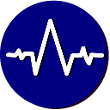

1.email ahead if possible 2. Don’t give the hand outs out until after. 3. Speak up and clearly.