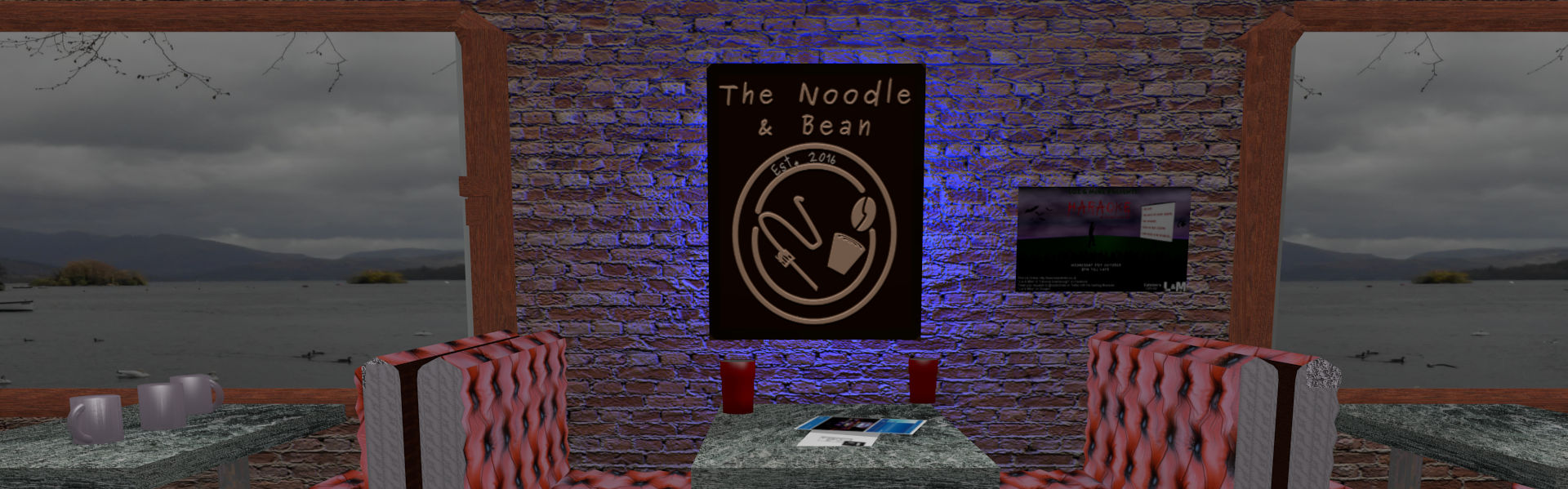We’ve all been there – Either a laptop or desktop isn’t affordable, or yours ‘explodes’ right as your warranty or care plan dies or there’s that awkward moment when you stagger in after a night out and knock over that glass of water you planned on having all over your keyboard. Maybe it’s not that – maybe your kit is just getting old and unusable for those essays you need to write, maybe you missed the boat on that special offer for Microsoft Office or your dream of a new Macbook Pro you planned to buy with your student loan was quashed when you realised you still have rent/bills/insurance to pay, food/alcohol/clothes to buy and potentially a reading list of books you’ll only need once to pick up.
Despite being almost ubiquitous these days, computers aren’t cheap and neither is software. Depending on your course, sometimes one person’s most useful tool is wasted on others that know what they’re doing or prefer alternative methods of organising their information.
For those that are cash strapped, here’s a few ideas that allow you to write your documents, run your calculations and do your basic research without resorting to crazy expenses.
Always Look on the Light Side of Life
Whilst this (debated) lyric may be shadowed by its more famous former line in the Monty Python song, so is a world of alternatives to the more famous offerings by Apple and Microsoft. Whilst many people like trends and there are many that fear to stray the path of the familiar, there are many hidden gems that may be able to save you money rather than just going by a well known brand name.
Some computers that often come up cheaper include Google’s Chromebook, a used computer found online (to which you may only need to buy a new harddrive) or even taking the hobbyist route of a Raspberry Pi (which can now even be expanded to desktop computer or laptop configurations). Both of these come out much cheaper than the average computer, but also don’t traditionally run Windows or MacOS right off the bat (check out the tutorials on “dual booting” from Techgirl88 in the links on the right if you want to make that happen though), but instead offer their own breed of operating systems to allow you to achieve the same thing in writing papers, doing research and updating your social life (as well as streaming music or video).
Whilst I can’t really put a bias on your choice – much of the editing of this blog is done on a Raspberry Pi 3 when I’m at home, whilst my laptop also runs on a free operating system for mobile use).
Keep Your Options (and your mind) Open
If you feel like you need to sell your old CD/DVD/Blu-Ray collection just so you can write essays, you’ll be glad to know there’s much more to life than solely Word, Excel and PowerPoint (that said, if you’re a qualifying school, you may be able to get it free).
There are many free options that are compatible with these programs in addition to Pages, Numbers and Keynote on Mac.
For desktop based suites you could try the similar programs OpenOffice and LibreOffice that offer direct alternatives named Writer, Calc and Impress in addition to a whole host of other programs for different tasks. For the Online ones there’s Google’s Drive suite that includes Docs, Sheets and Slides or if you crave for the familiar, there’s basic editing functions in Word, Excel and PowerPoint online. Finally, for simple notation such as Lecture notes on your phone, tablet or laptop – Evernote is a good auto-saving cloud based solution for rapid taking and saving of notes (especially if you forget to charge either one and it dies part way through) with the option to pay a small amount to upgrade your storage space or number of active devices as you see fit.
For more exciting and interactive presentations, Microsoft Sway is available as a light alternative to PowerPoint for free to those on tablets/phone or Windows 10 devices. There’s also cloud based tools such as Prezi Next, Slides.com and Haiku Deck – all of whom offer their own unique ways of presenting with free tiers readily available to the cash strapped student or lecturer.
For those the brave with an existing or handed down computer, or those whom didn’t fancy attempting to buy Windows 10 now the free offer has expired or to shell out for a Macbook to write essays on (Multimedia students, I understand your conundrum), it’s worth considering the 3rd family of operating systems. Whilst Linux looks a little scary to some, getting the right version can save you some serious money and with there being thousands of choices, if you don’t like the version you use, simply back up your files and install a new one. If you choose to go down this route, the systems I can recommend heavily are UberStudent (designed for Educational use), Linux Mint (for those that preferred the Windows XP/7 look), Peppermint OS (what I currently use on laptop – useful for cloud based apps and is more colourful than Mint), elementary OS (for those that prefer the MacOS layout), Ubuntu (the iPhone of the distros) or Zorin OS (designed with beginners in mind) – of course you can choose for yourself here and tweak the results as much or as little as you need to get your perfect choice!
Don’t Buy If You Don’t Need
The other simple option is if you won’t miss it and don’t particularly need your own machine, don’t forget your Student Union and University or even local library often have computers available too. These are often preloaded with tools allowing you to research and reference easily. Unfortunately printing or extended time often won’t come for free, but if it’s possible for you to email your work somewhere or store it on a free cloud storage site, you can often find a workaround to this.
Conclusion
Depending on your specific needs, there’s plenty of options out there to the cash strapped student. Being in a place of research, don’t be afraid to try something different rather than judging a book for it’s cover. You might just surprise yourself and save yourself enough to buy a celebratory pint afterwards!
Mike